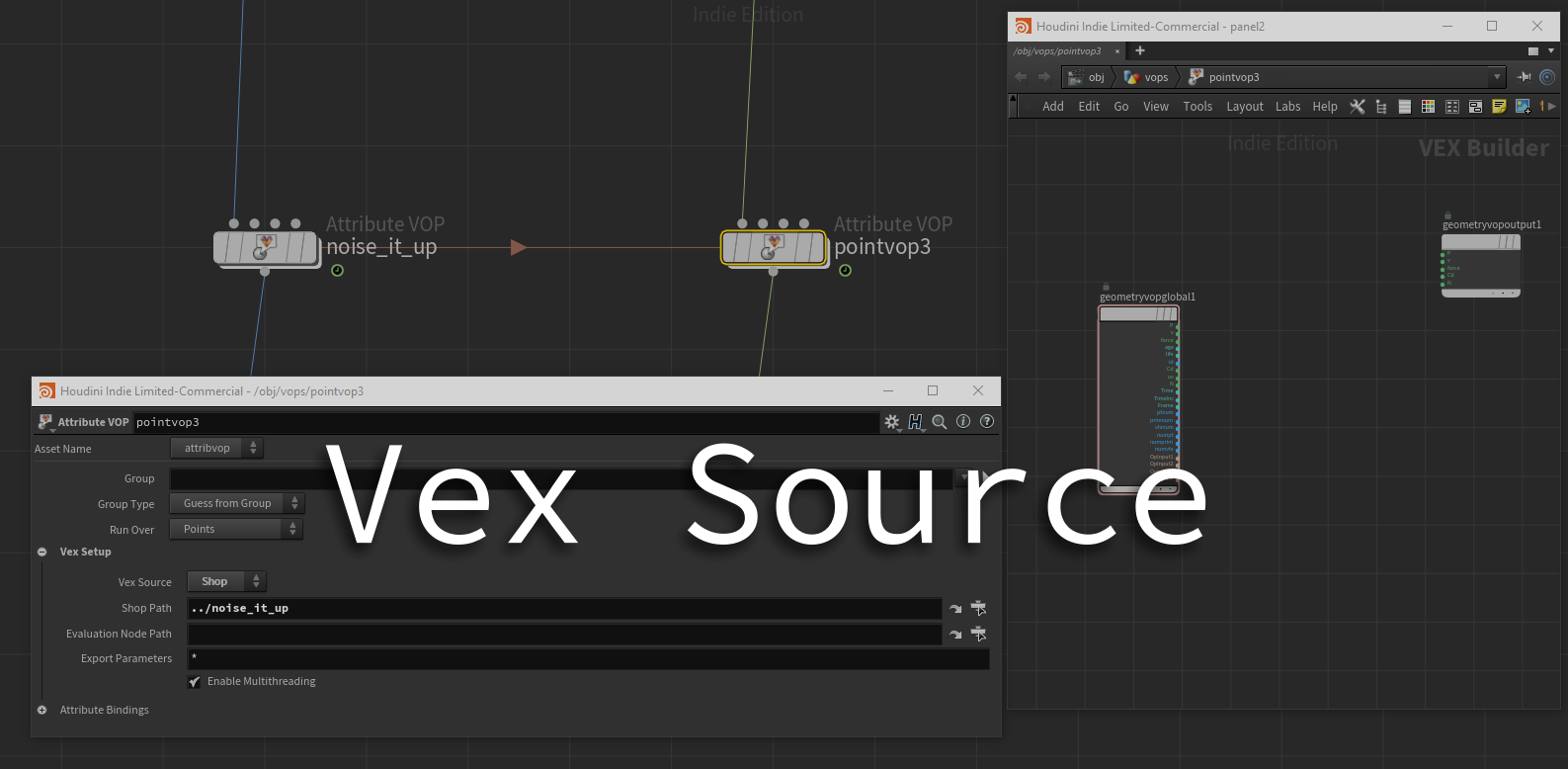Houdini offers several ways to duplicate and reuse nodes.
- Copy and paste nodes (Ctrl + c, Ctrl + v).
- Create an HDA.
- RMB > Actions > Create Reference Copy
…to name a few.
Sometimes, you might find yourself re-using the same VOP network or VEX wrangle without changing the internal nodes or code. But what happens if you want to change them all at once?
Scenario
Let’s say we have a VOP network that applies some noisy displacement animation to a character (see hipfile above). There are several other characters in the scene who need the same displacement effect applied to them. We have a few options:
Option 1: Copy and Paste the VOP Network
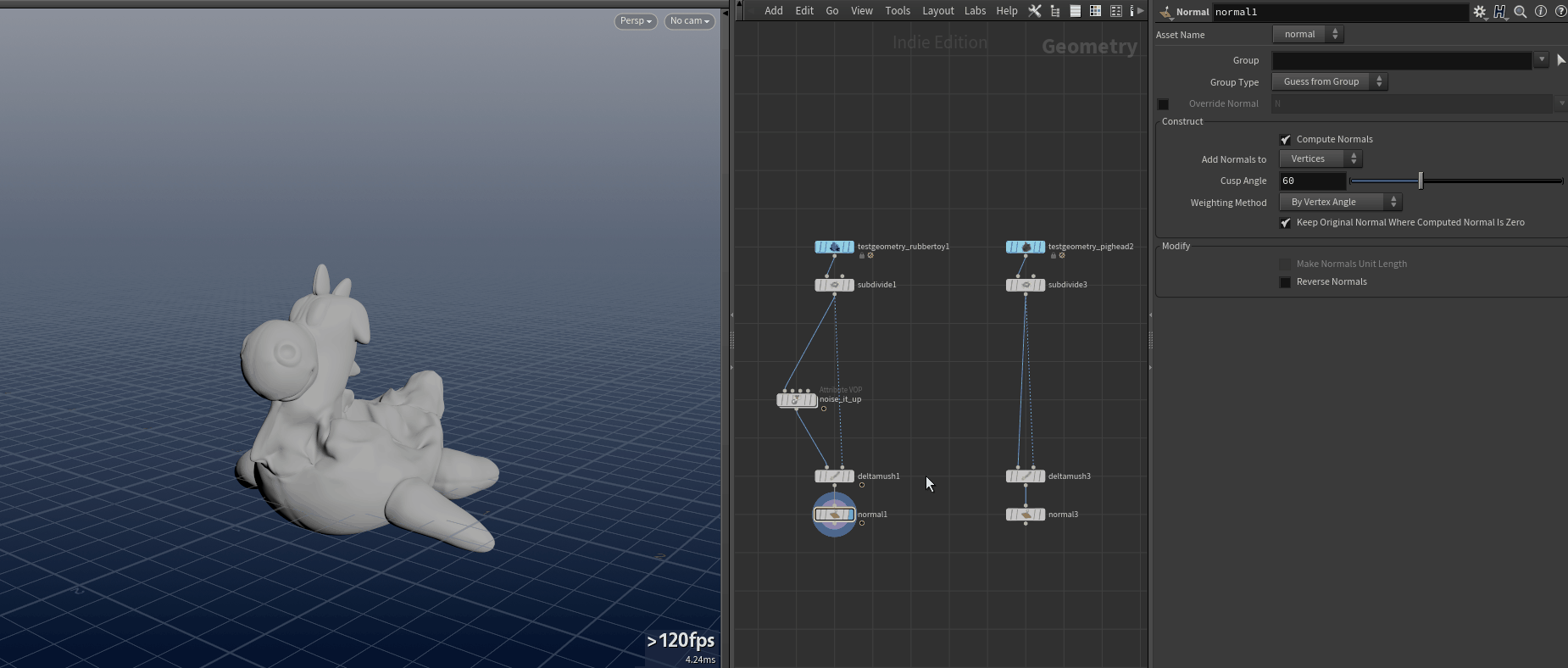
Copy and Paste
Simple as that. We can just duplicate it around and we’re all set. 90% of the time this will probably be what you do day-to-day. The downside though is that anytime you update the internal nodes/code, you’ll have to do the same thing to all the copies…
Option 2: Create an HDA
HDAs are perfect for when you want to bundle up some nodes and reuse them all over the place. There are numerous advantages to using HDAs that I won’t go into in this post, but sometimes creating and tracking an HDA is just a bit overkill. In our case, we have one VOP that makes some noise…we don’t really need to go through the effort of creating an asset for it!
Option 3: Create a Reference Copy
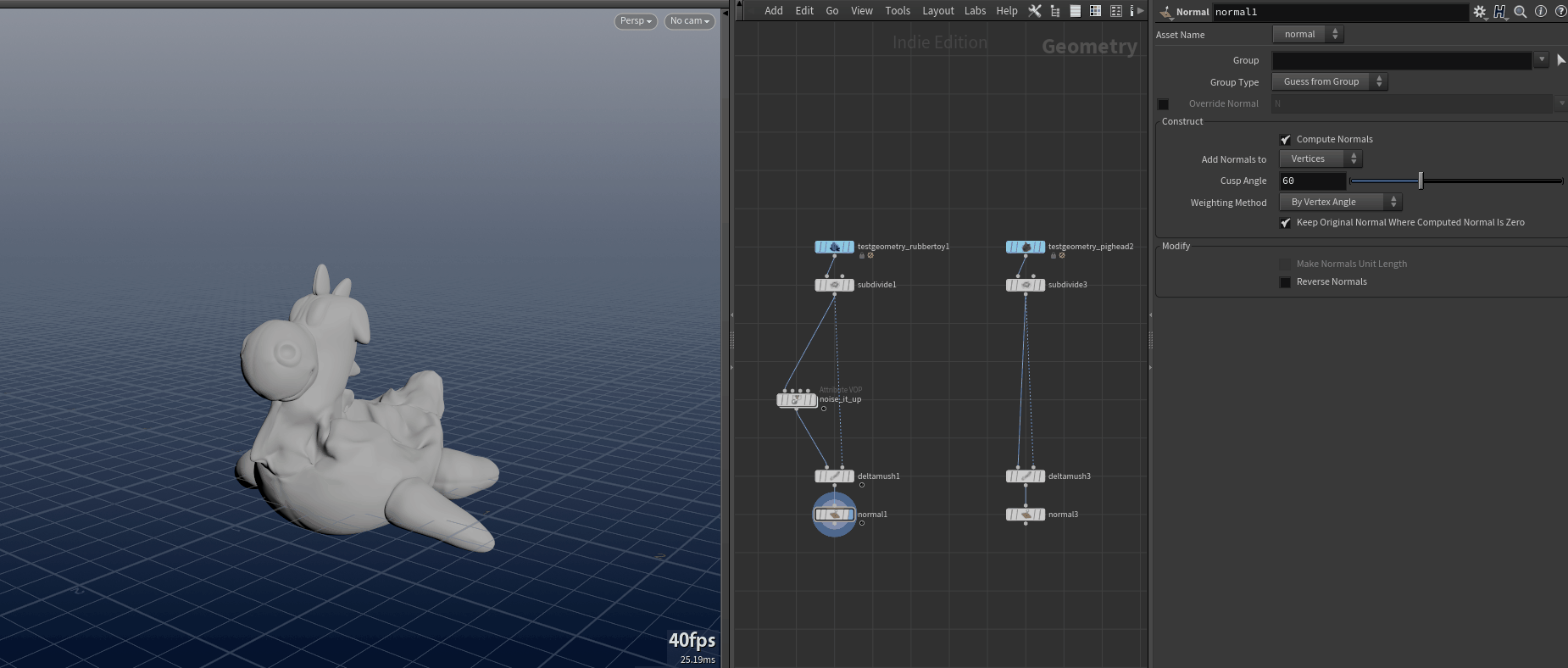
RMB > Actions > Create Reference Copy
We could create a Reference Copy which is really just like copying and pasting the node like in the first option, except the new pasted node has relative channel references back to all the parameters on the source node. This works just fine, and we get a copy of all the internal nodes as well. But even with the reference copy, if we were to change the internal nodes of the source VOP network like adding new nodes or removing old ones, those changes would not be reflected in the copies.
Option 4: Change the Vex Source
The last option we’ll go over is really the whole point of this post. On each VOP network, there is a parameter called Vex Source. By default, this is is set to Myself, which means it uses the operators inside itself to do all the work.
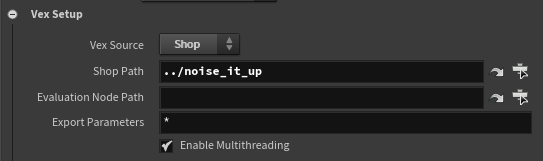
Vex Source Parameter
If we change it instead to Shop, the Shop Path parameter is then exposed, and we can actually set that parameter to another VOP network in the scene.
We leave this VOP network empty - its internals are being overridden by the contents of the VOP network specified in that Shop Path parameter!
Steps
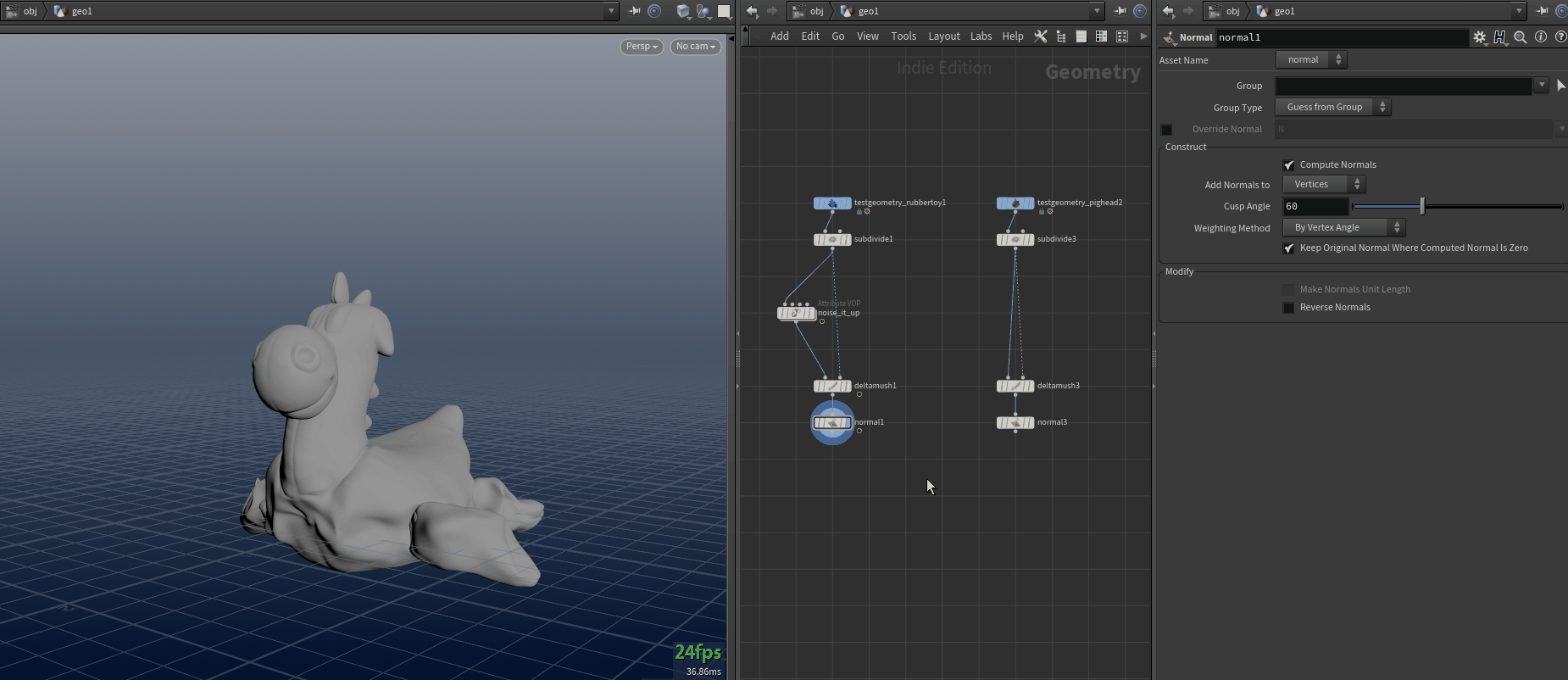
VOP Network Shop Path Setup GIF
To recap, the steps are as follows:
- Create a VOP network that does something you want to reuse on other geo.
- Create an empty VOP network and hook it up to wherever you want to reuse the original.
- Select the original VOP network and hit Ctrl + c. This will copy the path to the node to the clipboard.
- Select the empty VOP network, and set the Vex Source parameter to Shop.
- Paste the copied path to the source VOP network in the Shop Path parameter (if you want this to be a relative path, that’s fine too).
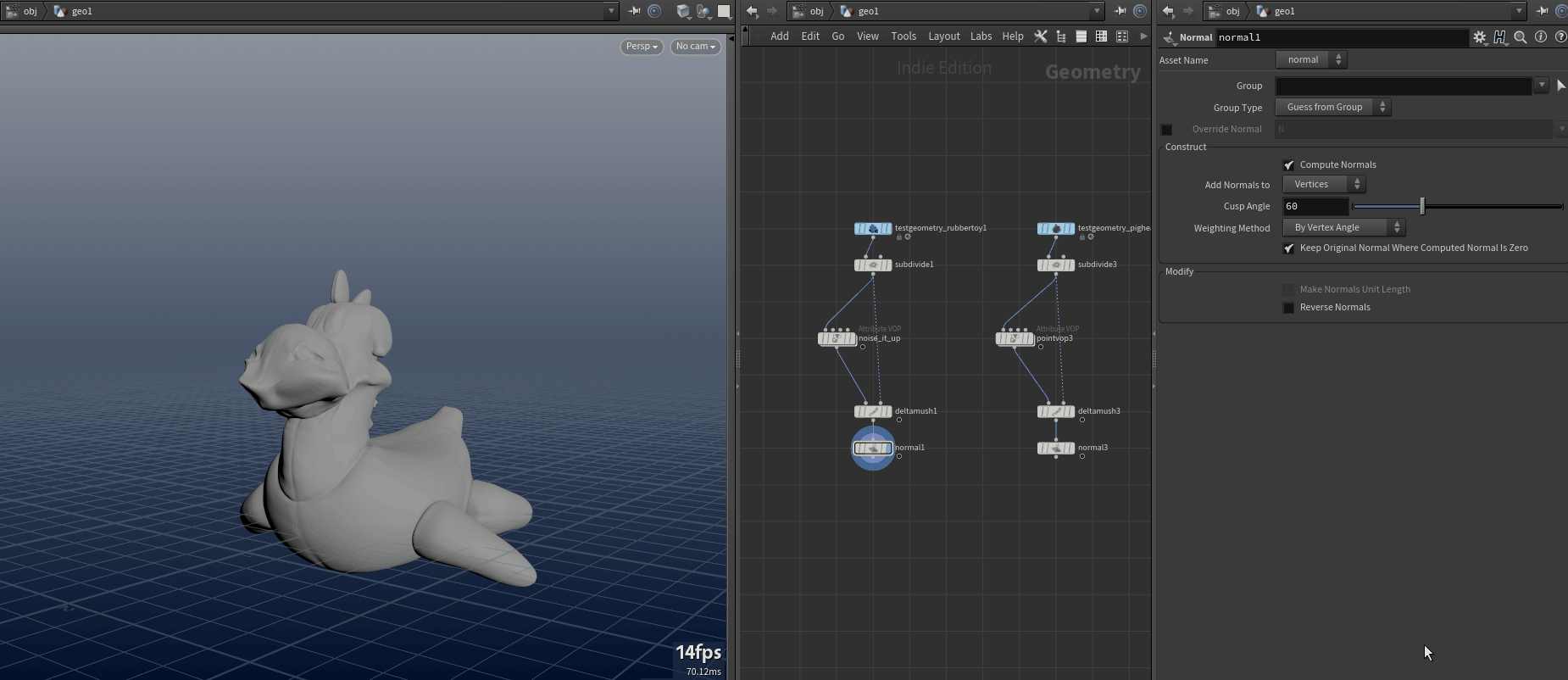
Changes to the source network are propagated immediately!
What about Wrangles?
Hidden inside each wrangle is actually just a VOP network with a Snippet VOP inside!
VEX wrangles don’t have the Vex Source parameter exposed at the top level, so we actually won’t be able to use an empty wrangle on each of our other streams.
Instead, let’s just write one wrangle with the code on it that we want to reuse, and the rest of the geometry we want to copy it around to will have empty VOP Networks instead, just like before.
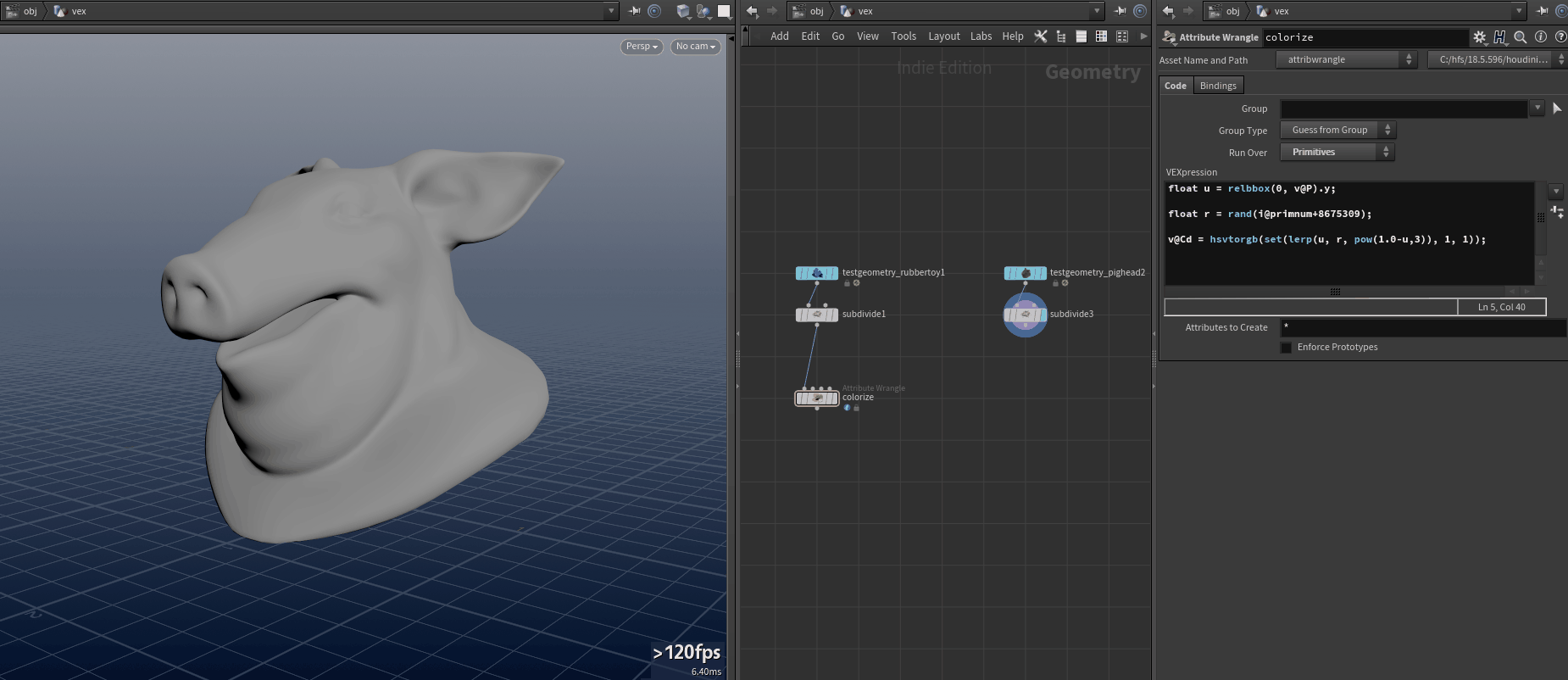
Wrangle Source
Steps:
- Create the source wrangle with the desired code.
- Create an empty VOP network and hook it up to the other geometry we want to process.
- Dive inside the source wrangle node, and Ctrl + c on the VOP network inside. This copies the path to the node to the clipboard.
- On each of the new empty VOP networks, set the Vex Source parameter to Shop.
- Paste the path of the copied VOP network into the Shop Path parameter.
Final Notes
The biggest downside to this method is that you can’t really adjust the parameters on the copies. However, you could get around this by instead using attributes on the geometry to control certain parts of your setup!
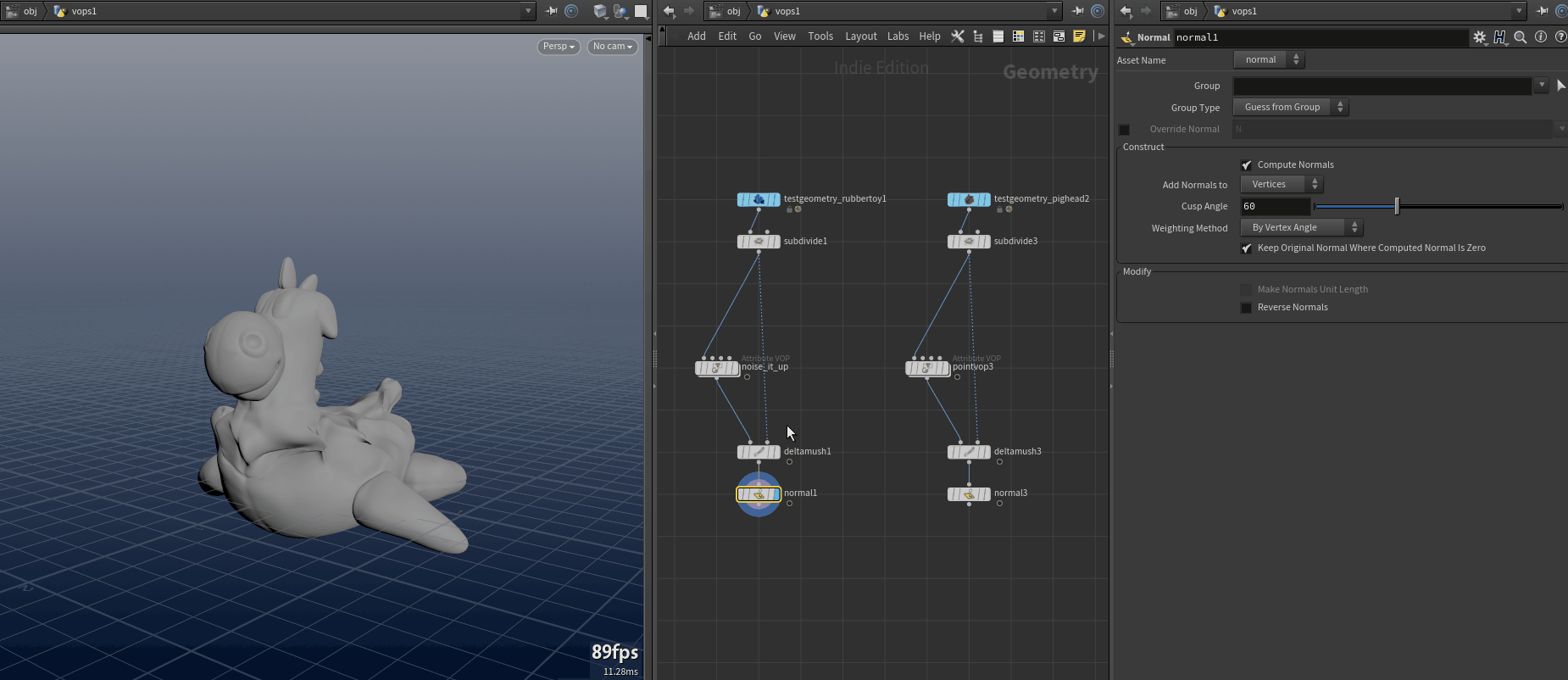
Attributes for Parameters
Channel Referencing Wrangles
Another pretty useful way of referencing another wrangle is to simply channel reference the Snippet parameter from another wrangle.
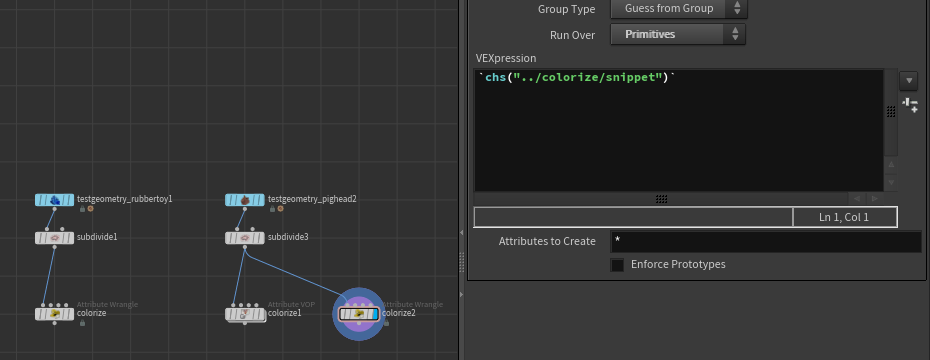
Channel Reference Snippet String
This way is also useful because you can add parameters to the wrangle copy’s interface and update those, and they will get picked up and used while your code lives on just a single wrangle.
(Thanks Daniel)
Evaluation Node Path
However, if you still want the source wrangle’s parameter sliders to affect the copies, you’ll need to update the Evaluation Node Path parameter under the Bindings tab of the wrangle copies.
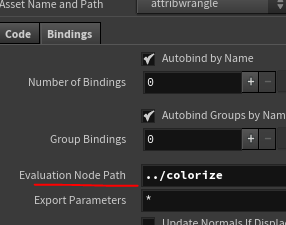
Evaluation Node Path
This tells the wrangle to look at that node instead when trying to figure out where ch() parameters are.
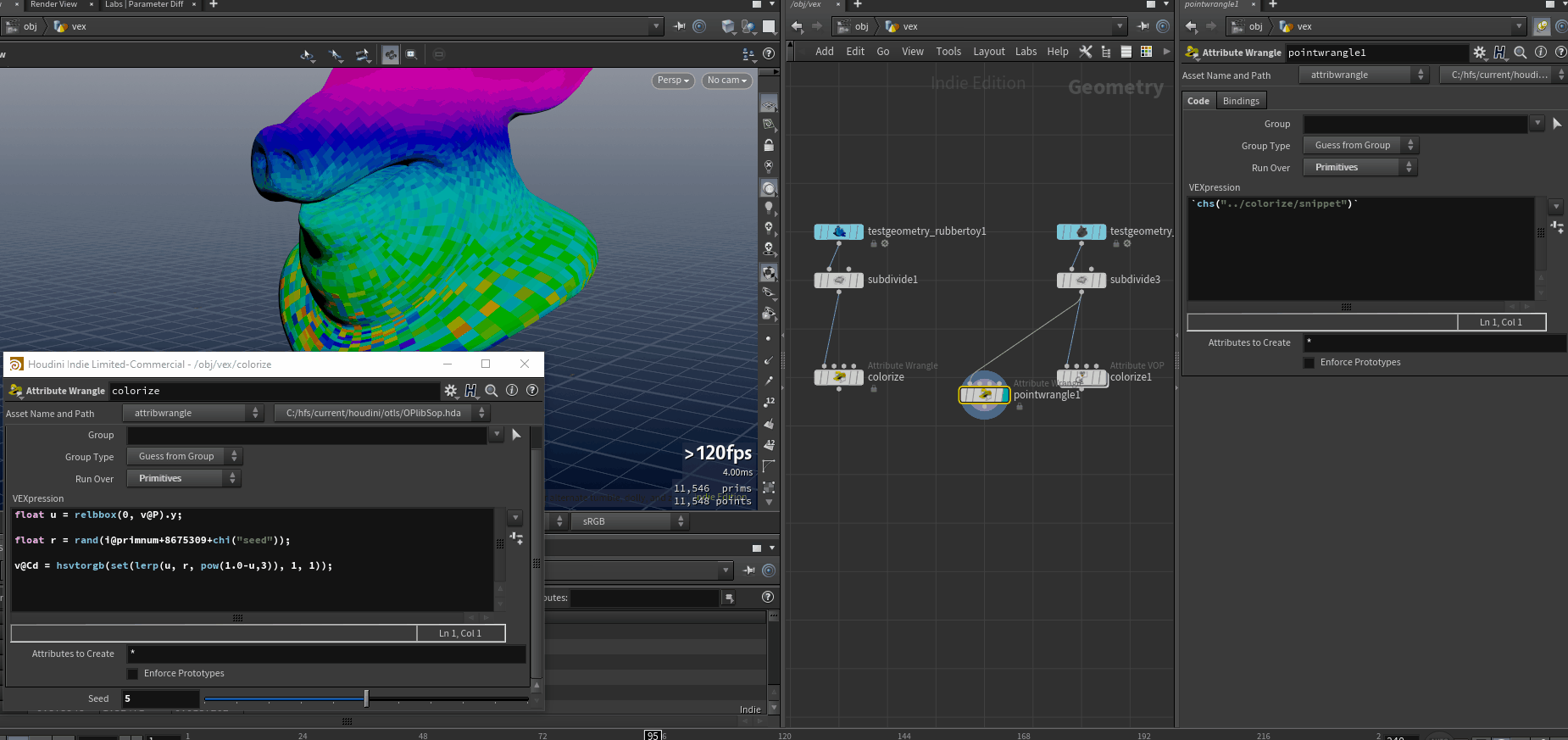
Evaluation Node Path in Action